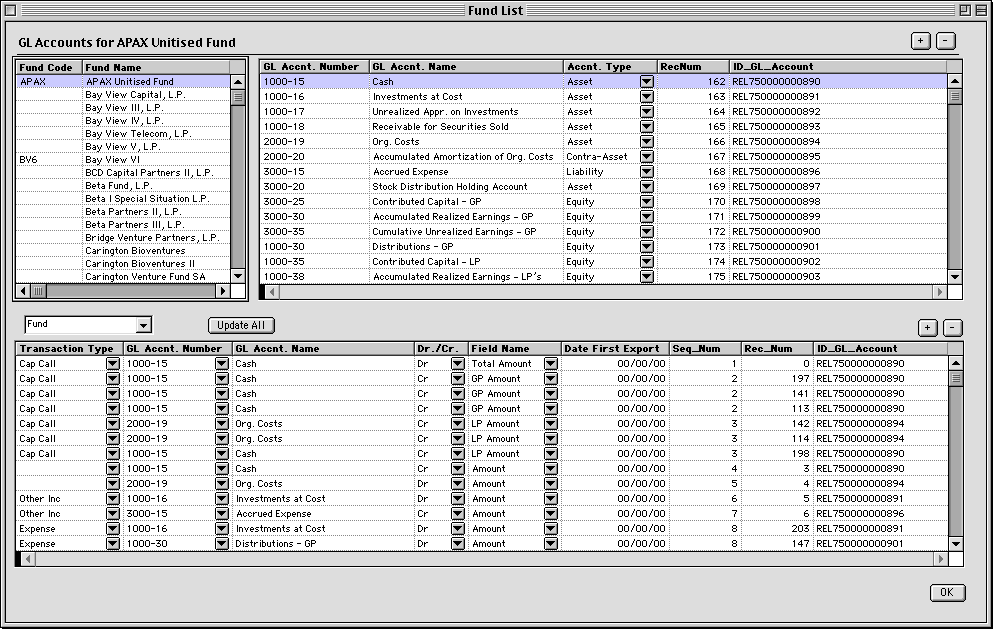
| This document describes the current functioning of the GL Account window. |
|
Comments |
|
| This is a full size image of development version of the GL Account window. Some of the columns in the GL Account area and in the Trans Map area will be hidden once development is complete. |
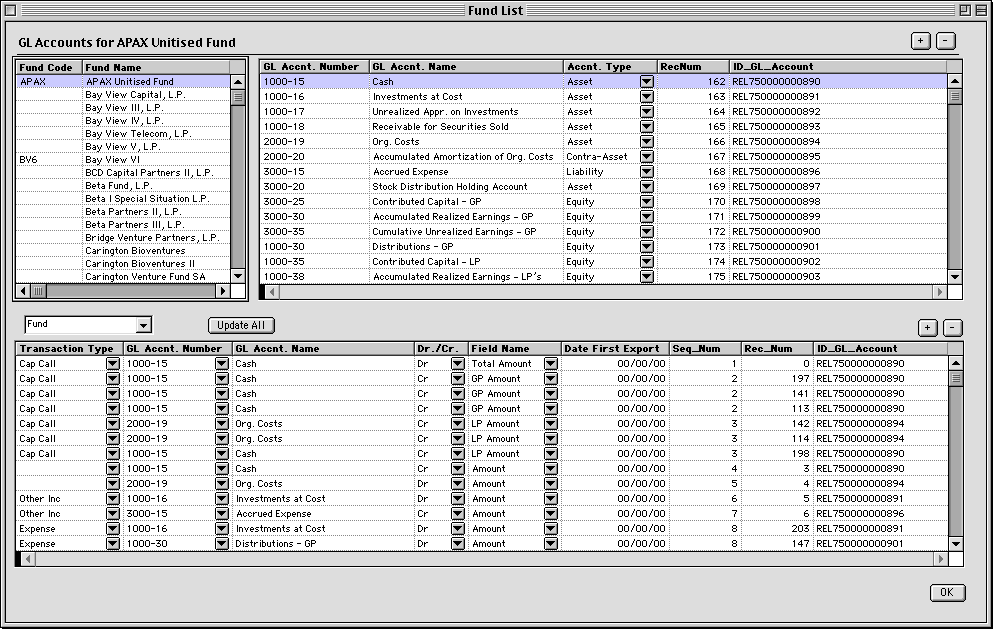
|
When the GL Account window opens, note the following items:
|
|
The Fund AreaList Pro Area |
|
|
The Fund AreaList functions according to these rules:
|
| GL Account AreaList Pro Area | |
|
Three columns of data display — Account Number, Account Name, Account Type Column 1 is enterable by typing. Column 2 is enterable by typing. Column 3 is enterable by popup. The entries in the popup are:
When the user enters a value in the Account Number column, the system will update all matching entries in the Account Number column in the Trans Map AL. Entries are matched using the ID_GL_Account column in the GL Account AL area and in the ID_GL_Account column in the Trans Map AL area. The system will not allow the user to enter duplicate GL Account Numbers. If the user attempts to enter a duplicate Account Number, the system will alert the user and will reject the entry. When the user enters an Account Number and tabs from the column, the system will update the contents of the popup in the GL Account Number column in the Trans Map AL. When the user enters a value in the Account Name column, the system will update all matching entries in the Account Name column in the Trans Map AL. Entries are matched using the ID_GL_Account column in the GL Account AL area and in the ID_GL_Account column in the Trans Map AL area. |
|
Transaction Category Popup |
|
| When the value in the popup is changed, the system will load the corresponding Trans Map records. |
| Trans Map AreaList Pro Area | |
|
When the user selects an entry from the Transaction Type popup, the system will store the reference to the Transaction Type in [GL_Trans_Map]ID_Fund_Txn_Type. The GL Account Number popup contains a list of the non-null entries in the GL Account Number column of the GL Account AL. When the user selects an entry from the GL Account Number popup, the system will assign the value from the ID GL Account column in the GL Account AL and will assign it to the ID GL Account column in the Trans Map AL. When the user selects an entry from the GL Account Number popup, the system will assign the value from the GL Account Name column in the GL Account AL and will assign it to the GL Account Name column in the Trans Map AL. When the user updates an entry in Transaction Type, GL Account Number, DR/CR or Field Name, the changes to the Trans Map record are immediately saved to the corresponding Trans Map record. |